Podcast: Play in new window | Download | Embed
This week, I talk about different about 3 essential tools that you need to test your digital book files as well as 6 tools for actually generating your ebook files.
(Please note that you can help support this podcast by using the links provided as I do have an affiliate relationship with some of the companies and will be forming one with the others.)
Have you used any of the software I talked about today? What else have you used, and is it worth my investigating it and trying it out? Leave a comment below and let me know.
Click here to read the full transcript...
[Intro music]
Welcome back to the Modern Publishing Podcast. I am your host, Blaine Moore, and today I would like to talk about some of the tools that you can use to actually create your e-book files that you will then use to upload to the various directories.
Now, there are pretty much two major formats that you’re going to want to be concerned with. The first is the MOBI format which is what Kindle uses, and there are actually two different versions of that depending on whether you are developing something for the older E Ink devices such as the Kindle 3 or to the new Kindle Fire or Kindle Fire HD devices which uses an updated version of the MOBI format.
Practically speaking, you can usually develop for just one of them, and then use the KindleGen software that Amazon provides to get one file that would then contain both formats automatically created. So it’s not really a big deal of something that you need to worry too much about.
The other format is EPUB which is what pretty much every marketplace, except for Amazon, uses. There are some marketplaces that still use PDFs or other proprietary formats, but for the majority of what you’re going to be worrying about, creating the MOBI file or the EPUB is going to be the more difficult task.
Usually if you want a PDF, you can export from just about any program that you would be using to write your book to have that PDF version so that won’t be a very big deal.
Now, as I mentioned, something that you’re going to want to use is the KindleGen software from Amazon, and there will be a link in the show notes. You can go to mppcast.com/9, and that will bring you right to the Episode 9 show notes.
This is a command line program. What you do is you give it the input for what it wants to convert and it will take care of creating everything that you need for your Kindle book to make sure it’s in the right format for Amazon, and then you can use Kindle Previewer to test out that particular file and make sure it looks exactly the way you want, copy the files onto your actual Kindle devices if you have them, and then when you upload it to Amazon, you know what your customers are going to be getting.
If you don’t want to use the command line program, you can just drag and drop the same file that you would be using to process in KindleGen right into Kindle Previewer and it will actually run KindleGen behind the scene so you don’t have to do anything special in order to do that.
I like to use the command line KindleGen myself just because that gives you some extra options for how much compression you’re using and getting smaller file sizes and a couple of other little tweaks. But either way, it works perfectly fine.
When you’re creating your EPUB files, there’s a special way you need to create it. If the application that you’re using doesn’t create EPUB on its own, you’ll probably have to package the files up yourself, and that’s a little bit outside the scope of what I’m going to be talking about today, but once you’ve done that, you can upload that to the EPUB Validator or the download the EpubCheck software which is what the EPUB Validator website actually runs behind the scenes, and then that way you can validate that your file is going to be accepted by the different marketplaces, and if there are any errors.
So with that out of the way, those are the three tools that are kind of important and that everybody should have if you’re going to be publishing even just one book. It’s worth taking a look at those.
Now, what I want to do is I want to talk about a half dozen different applications that you can use to make good e-book files. Now, if you’re using something like Microsoft Word to write your book, then you can sometimes get an okay version of your book by uploading that directly and letting Amazon or one of the other software websites convert it for you, but it’s not going to be the best user experience, so that’s why you would want to consider using one of these other applications.
Now, if you’re using Smashwords, they do accept EPUB files, but Smashwords is very finicky and sometimes it’s easier to just create the especially formatted Word file and upload that and hope that Smashwords will just process it and allow you to use that.
But for everything else, I’m going to go through these in alphabetical order. The first application I want to talk about is called Calibre, and I used it a couple of years ago, and it really didn’t do the trick for me. I wasn’t very happy with it.
In the last couple of months I did have a reason to test it out again, and it has improved a lot over the last few years. So you could really use this as your go-to software for generating your Kindle files and your EPUB files. Basically what you would do is select the files that you want to be using and then use Calibre’s wizard to go in and convert that into a MOBI or into an EPUB.
It gives you options for where to look in the file to get the chapter names, whether you want to include a table of contents, if you want to include any of that information behind the scenes, and it can work all right. You’re going to have relatively simple books. It can be difficult to edit the files and to make changes to them if it doesn’t come out exactly the way you want. So that’s something to bear in mind. But it will work for getting relatively basic files without too much trouble.
Another piece of software which is for creating MOBI files specifically is called eBook Formatting Pro, and this application is kind of intended for building your book from scratch, so you would probably use Microsoft Word to write your book and then you would go into eBook Formatting Pro, fill out all of your metadata information and go in and create your chapters individually inside the software, and then you would actually cut and paste from Microsoft Word into the editor in eBook Formatting Pro.
You could potentially use that to actually write the book itself, but most of the time you’re probably going to be taking it and just cutting and pasting the pieces. So it’s a little bit more labor intensive than some of the other tools since there is a multistep process to it, but you can get some good results, and you know exactly what you’re doing, what you’re going to get, and it will create the correct table of contents. There’s nothing to be detected because you’re explicitly going in and typing in each one.
So if you don’t mind the manual process, then that’s a pretty good way of getting it in, and one of the nice things about this is you can actually tie it into your Kindle account behind the scenes, and then have it upload the files for you.
The eBook Formatting Pro is Windows only. Calibre will actually work cross-platform. The eBook Formatting Pro is only for Windows, so if you have a Mac or Linux system, you’re out of luck.
The next software I want to talk about is called Jutoh, and this is a relatively new one. I haven’t used this one personally, but I have looked into it, and this is another cross-platform solution. It’s similar to eBook Formatting Pro in that you can build your applications.
From what I can see, it looks like it does a better job of actually detecting the layout of your book for you. Especially if you have a relatively simple layout like you would for a business book or biography or something along those lines, it will detect your chapters. It will separate everything out. It makes it very easy for you to go in and check your chapters and create the navigation map. It does the behind the scene things for you. It will create both MOBI and EPUB files which is useful. If you have a Mac, it’s definitely a viable alternative to some of the other softwares.
You can import Word files, or you can use the built-in text editor to create your own books, and one of the nice things about Jutoh is it also supports the fixed layout methodologies for the MOBI and EPUB books so you can do a little bit more than just the simple books, but if you do have something that needs a lot of hands-on intense formatting like a mathematics book or something along those lines, this is not going to be the right solution for you.
So the next option that I would like to talk about is called Scrivener, and I’ve talked about it on the show a few times before. Scrivener is my favorite software for writing your books. It’s great for managing all of your research and keeping things organized and rearranging how something is laid out in your book, and then you just use the compile features to put it into another format, such as putting it in Microsoft Word so you can set it up to an editor, or in this case, for what we’re talking about today, you can actually compile it directly into MOBI or EPUB formats.
There are a lot of settings for how to go about doing that. A lot of the books that I’ve seen from Amazon that were compiled in Scrivener, some of them have been compiled better than others, let’s say, but when you do, you want to make sure that you’re including a table of contents. You want to make sure that you have all of the chapter marks in there and that you have your navigation map included, especially on the newer Kindles, you are able to more easily read the book and jump around in it if you need to without having to go to the table of contents in the book itself.
So it’s relatively easy to do that, you can specify how deep you want to go. If you haven’t tried Scrivener, it does work on Windows and Mac, and I recommend trying their 30-day free trial just to take a look at it and see if it’s something you’d like to write in and if you don’t want to have to worry about any other software, you can do everything with Scrivener. There’s a little bit of a learning curve, but it’s possible to do it. It’s a very powerful piece of software.
The next piece of software that I’d like to talk about is Sigil, and Sigil works kind of similar to Jutoh and eBook Formatting Pro. It’s actually an EPUB editor, so if you have an EPUB, you can actually open it directly in Sigil and edit and save it right back. So if you’re going to be working with EPUBs, I recommend having this. It works on Mac. It works on Windows. You can go in and create your EPUBs and actually take the EPUB and then compile that through KindleGen if you wanted to, and that’s an easy way to have a well-formatted book.
It acts as pretty much like a what-you-see-is-what-you-get type HTML editor. You go in and you can define the layout of your book and you can go in and then compile it into EPUB afterwards with all of the metadata and the navigation map in place.
So I found on the Mac, it’s not the most stable software so you’ll want to save often. So save early, save often for sure. I have had problems with it crashing in some of the most recent versions of the software as I record this episode, but it has been nice to be able to go in and edit a file and to make sure everything is looking good. So that’s one of the ones. It’s not my main software that I use when I’m doing e-book conversions, but it’s certainly one that I go in and will use for spot checking or for doing little edits, especially when I’m working with EPUBs.
The last piece of software that I want to use, that I want to talk about is WordCrusher, and I do have a little bit of a bias. This is the software that I use myself. WordCrusher actually began as a PHP script. When I first started to regularly put out e-books and start publishing through Amazon, I was spending a lot of time creating the files from scratch. At the time, most people were just uploading Word files and when you download them onto your Kindle, it was just a bad experience that I didn’t want my customers to have that kind of an experience when they’re reading my books.
So it will actually go into just a regular Notepad-type of applications, just a straight text editor, and I’d create all of the files from scratch, and it was very time consuming, and there is a lot of trial and error to make sure things were right and problems with typos. It was a nightmare. So what I did was I actually created a script that I could export from Word in HTML file, which if you’ve ever done that, the HTML created by Word is just absolutely hideous.
But I had a script. I upload the file and the script would clean out 90% of the junk from the Word file and it would create the ancillary files that I needed, and then I approach some people who eventually have actually become clients of mine to help finance it and we hired a developer who went in and created a Microsoft Word add-in.
Now, unfortunately, when we started development and we decided to go the add-in route, we didn’t realize that Word for Mac doesn’t use Microsoft add-ins, so it is Windows only. Since I run a Mac, I actually have to run Windows on my Mac in order to use the software, but it works so much better and is so much easier than pretty much everything else. I do use that as my go-to software for when I’m creating my Kindle files.
The way that it works is you have a Microsoft Word and there will be a new button on the ribbon for WordCrusher, so you click on that, and it actually has a button for a Kindle file or for CreateSpace, and whichever one you click, it will give you a little wizard. It goes through your book, tries to find your chapter marks. If you’ve used styles, which I highly recommend that you do, then it will detect them based on the Heading 1s.
If you don’t use styles, it can still do a pretty good job of intelligently figuring out where your chapter breaks are, but depending on whether you have a lot of images or very short paragraphs that are less than a line long, then sometimes it can get a little confused. So having your styles, it definitely makes it a little bit easier and more likely to be able to correctly figure out what your chapters are.
Once it does that, you enter in information such as title of the book, the author, the publisher, ISBN if you have one. If you want a dedication, it will put that in there. If you want a disclaimer, it will put that in there. So once you’ve done that, you select the file name and it will go in and create your Kindle file for you, and pretty much there’s nothing else that you have to do.
If you do want to edit the files, all of the source files are made available so that you can go in and make specific edits if you want to change the look and feel of the book, or if you want to do something along the lines of adding in additional content to the beginning or to the end of it.
For one of my clients, they have a lot of books, so what we do is actually compile the books with a list of all of the other books at the end, so I’ve already created the file that has the book covers in it, and I just kind of add that on to the end of it so I just have to make a quick update to the source files, recompile through KindleGen and then it’s ready to upload.
For most people though, if you have a single book, or if you want to just link to the book at the back of the Word document, it’s easy enough to just put it in there and WordCrusher will put that in as part of the book for you. It does not do EPUB. If you wanted to, use the source file as you could create the EPUB files relatively easily, but generally speaking, it just does Kindle. It is Windows only.
If you want to do CreateSpace, it will do the basic layouts for you, and I’m not as big of a fan of the CreateSpace layouts. I do usually do quite a bit of editing of the file before I would upload it to print, but again, it does the 90% solution for me, so that rather than having to spend hours and hours on something, it knocks it down to about 30 seconds and I’ve got 90% of the work done, and depending on whether I’m doing a MOBI file for the Kindle, then I’ll usually be done. If I’m doing a CreateSpace file, I’ll usually have 10 or 20 or 30 more minutes of work to clean up a few things based on how it comes out.
So those are the main software that I’ve used or taken a look at. Other software that you can use, obviously, if you’re not using Microsoft Word, you can use OpenOffice or LibreOffice. Those will be able to save as Word files for those applications that use the Word documents as what you import.
If you really are a designer, InDesign from Adobe has an EPUB exporter that you can download and install as an add-in, but that’s definitely a little bit past the average person for the software that they would be using. So most likely one of the ones from this list of a half dozen pieces of software would be a little bit better, and none of the software is expensive. Most of it, let’s see, Calibre you can get for free. That’s open source. Scrivener is about $50. The eBook Formatting Pro, I think, is $60. Jutoh is right around there as well. Sigil is open source, so that’s free.
WordCrusher, technically isn’t on the market right now, so there are some ways that you can get access to it, and I’m hoping that relatively soon it will actually be for sale, but right now that’s kind of in house only. So unless you know how to get it, then it’s not really available to you at the time that I’m recording. InDesign, obviously, if you want that, that’s going to cost you hundreds of dollars, or at least a monthly subscription with Adobe’s new creative cloud, so that will be priced out of the average person’s budget. At most, that’s what they’re doing professionally.
So if you have any other favorite software that you use, I’d love to hear about it, and leave a comment in the episode notes at mppcast.com/9. That’s a new domain, and I just registered to make it a little bit easier for people to find the site and to say it. So you can go to either ModernPublishingPodcast.com or to mppcast.com, and that will automatically redirect you back to ModernPublishingPodcast.com.
So I would love to hear your experience with any of these tools or any other tools that you’ve used, and I’m always looking for something new to try and if there’s a better way of doing things, then I’m always happy to upgrade my own processes. So until next week, I am looking forward to hearing about what it is that you use.
End of Audio
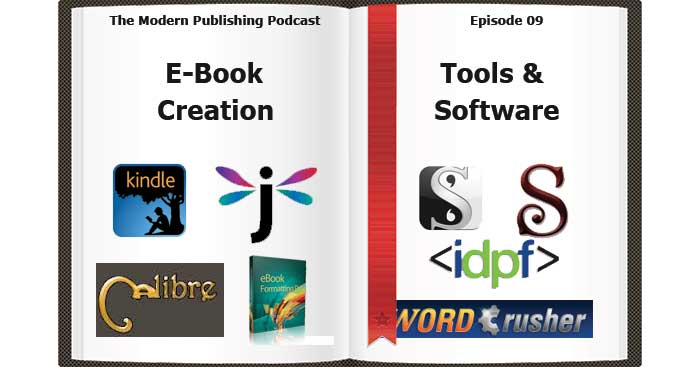
After doing a bit more research, I’ve downgraded Sigil on my Mac to version 0.6.2 and it’s now stable again. Apparently, the latest version (0.7.2) isn’t compatible with the latest versions of Mac OS, so it crashes regularly. Nice to have it back!